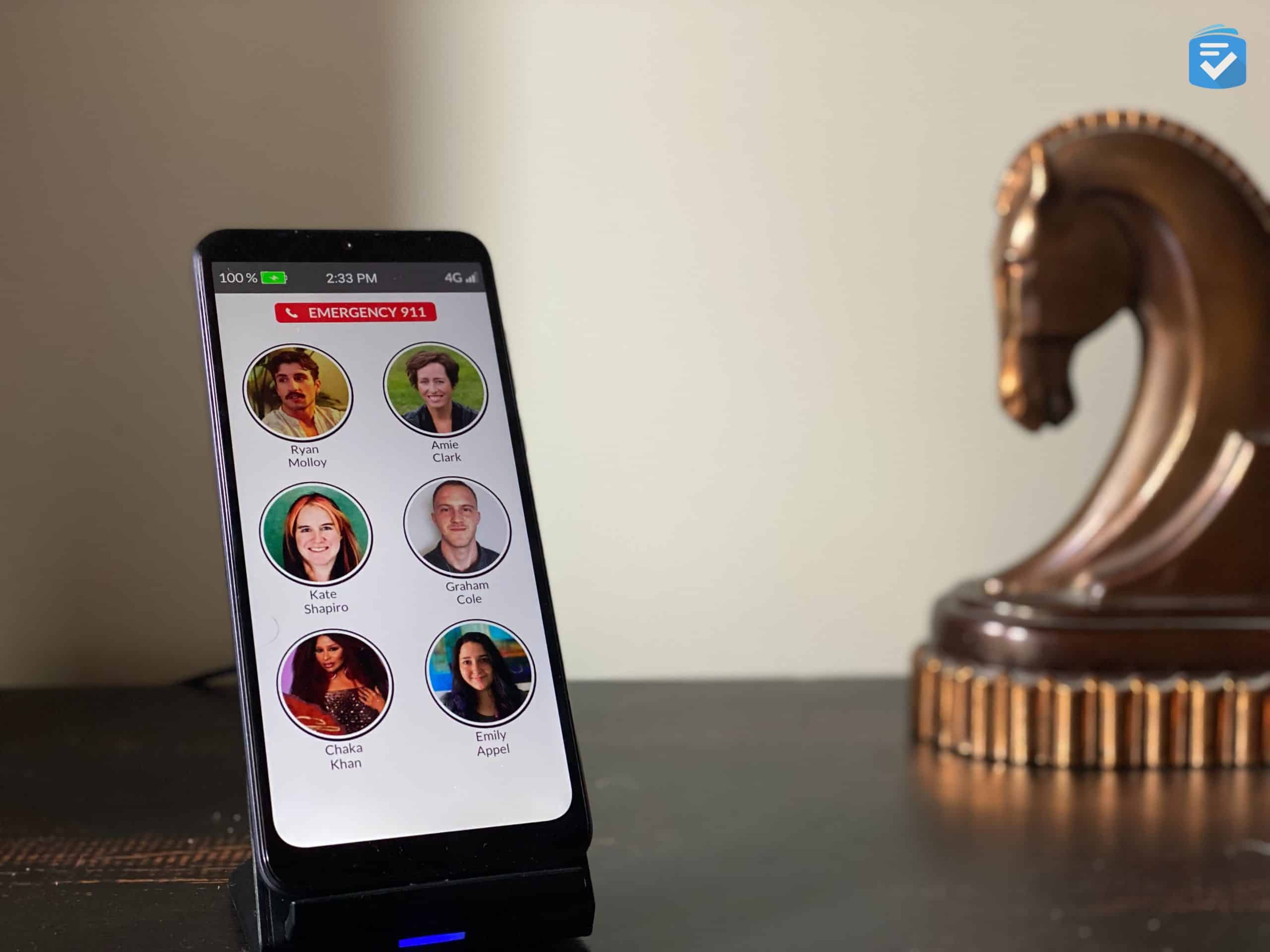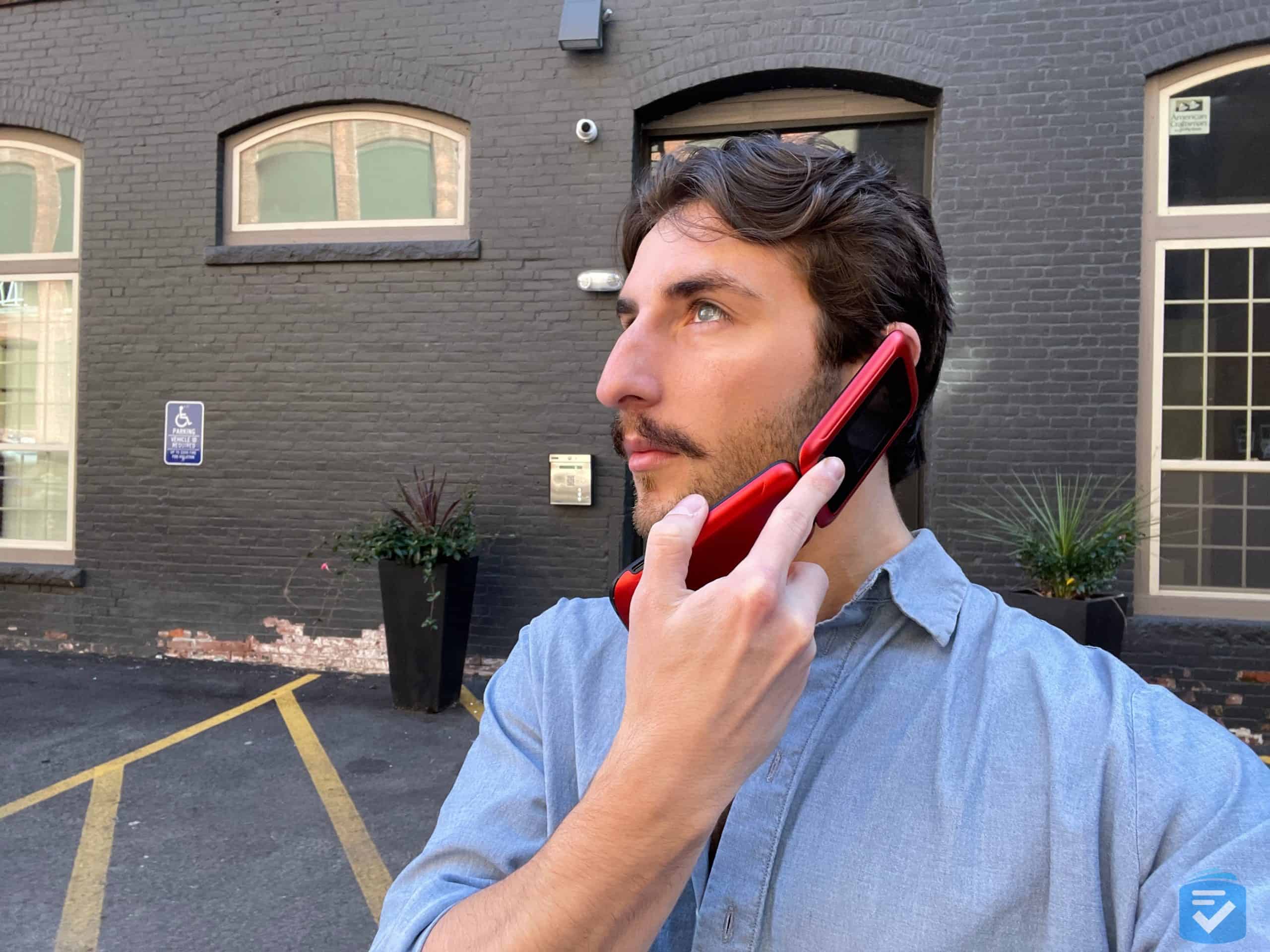RAZ SmartVision 3 Review: A Phone for People With Vision Loss


Choosing the right cell phone can be difficult for people with visual loss. While modern smartphones have introduced ample voice commands, they often lack the physical buttons that allow for tactile usage. Enter the SmartVision 3.
Made specifically for people with blindness or visual impairment, the SmartVision 3 combines a smartphone’s touch screen with a large keypad. These controls, alongside ample voice commands, make the SmartVision 3 an ideal option for people with visual impairments.
In this review, I’ll discuss my experience using the SmartVision 3. I’ll also discuss the phone’s pros and cons, its performance, and how it compares to similar devices on the market.
FYI: The SmartVision 3 comes with three free months of Affinity Cellular (T-Mobile network option), but after this time, you’ll have to purchase your own service. To find the most affordable options, check out our rundown of the best senior phone plans.
SmartVision 3 Pros
- Multifaceted accessibility: The SmartVision 3 can be controlled with its tactile keypad, touch screen, voice commands, or any combination of the three.
- Google-certified: The SmartVision 3 is a Google-Certified Android phone, meaning it can utilize virtually any app available on the Google Play Store, including social media, utilities, and games.
- Free three months of service: The SmartVision 3 comes with three free months of Affinity Cellular.
- Full smartphone features: Despite its accessibility features, the SmartVision 3 has the full functionality of a smartphone, including apps, calls, texts, and video calls.
SmartVision 3 Cons
- Small screen: The SmartVision 3 has a 3.5-inch screen, which is smaller than the screens on most other smartphones. Depending on the user, this may make it difficult to use the touch screen.
- Clunky texting: The SmartVision 3 alphanumeric keypad makes for slow messaging, but at least you can dictate text through Google Assistant.
- Relatively high costs: The SmartVision 3 Basic is priced at $599*, making it more expensive than many of our favorite smartphones for seniors.
*Pricing as of November 2025
SmartVision 3 Packages and Prices

The SmartVision 3 comes in two different packages – basic and premium. Both packages include everything a person needs to use the phone; however, the premium package throws in some additional accessories.
Both the basic and premium packages also come with a pre-installed SIM card from Affinity Cellular, with three months of service. After this time, you can either recharge your Affinity Cellular SIM card or purchase service from a different provider.
The basic package costs $599, and it includes the following:
- 1 SmartVision 3 device
- 1 USB-C charger and cable
- 3.5mm earbuds
The premium package costs $589, and it includes the following:
- 1 SmartVision 3 device
- 1 USB-C charger and cable
- 3.5mm earbuds
- 1 wireless charging pad and cable
- 1 silicon protective case
- 1 screen protector
- 1 lanyard
- 1 cleaning cloth
- 1 Kapten Pedestrian GPS
- 1 book and document reader
SmartVision 3 Setup
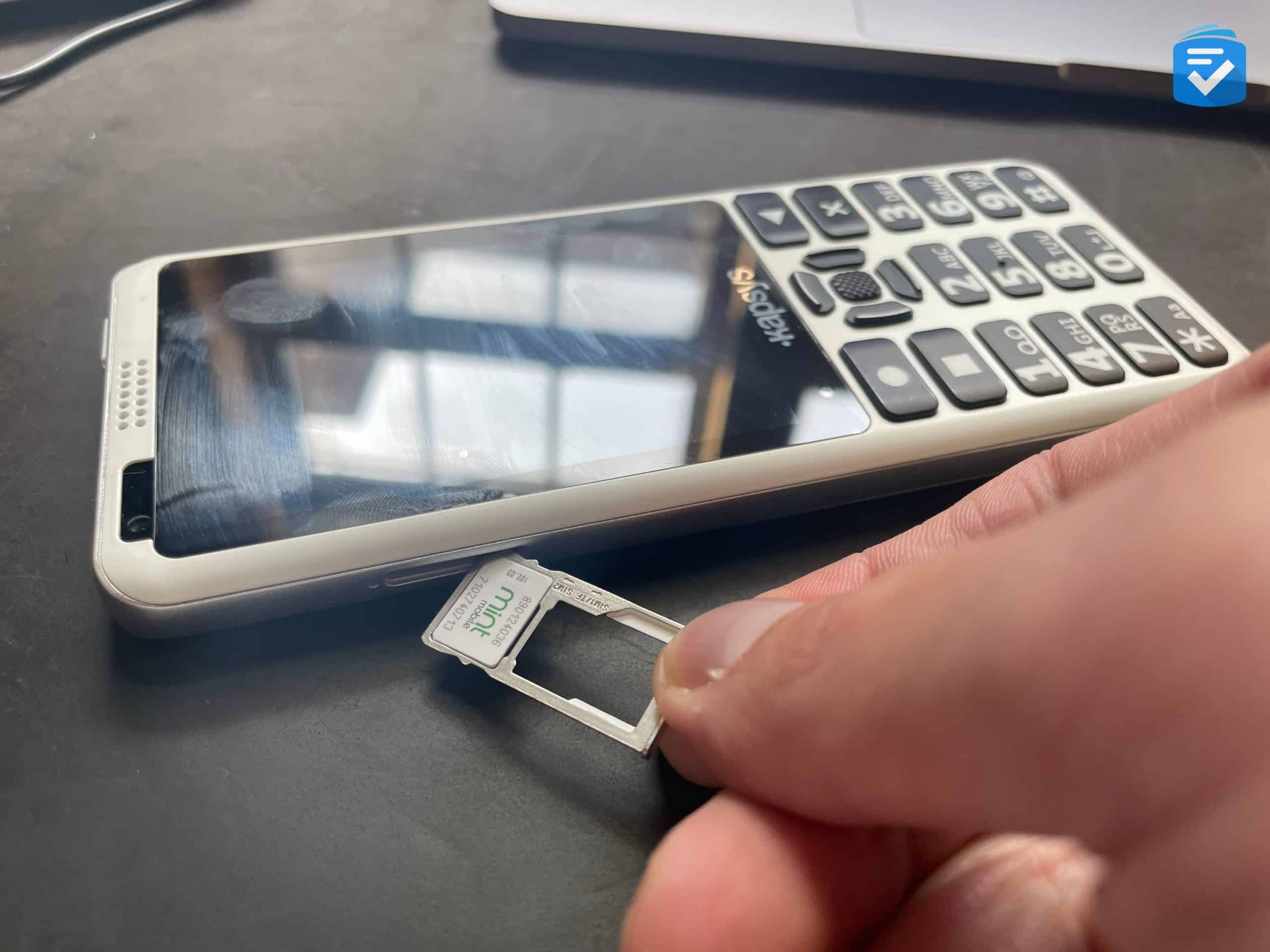
The SmartVision 3 is incredibly easy to set up. My device came with a pre-installed SIM card, meaning all I had to do was charge the device and turn it on. After this, it was ready to use.
If you’re not using the included SIM card, then you’ll simply need to turn off the phone, pop open the SIM card tray (located on the left side of the device), and replace the SIM card with another compatible one.
Remember, the SmartVision 3 is not compatible with Verizon or AT&T; however, it is compatible with T-Mobile (including T-Mobile 55+ plans), as well as other providers that utilize T-Mobile’s network, including Affinity Cellular, Mint Mobile, Ultra Mobile, and Metro by T-Mobile.
While setting up your phone, I’d also recommend creating a Google account (if you don’t already have one). This will allow you to easily sync your contacts as well as begin using apps from the Google Play Store.
Using My SmartVision 3
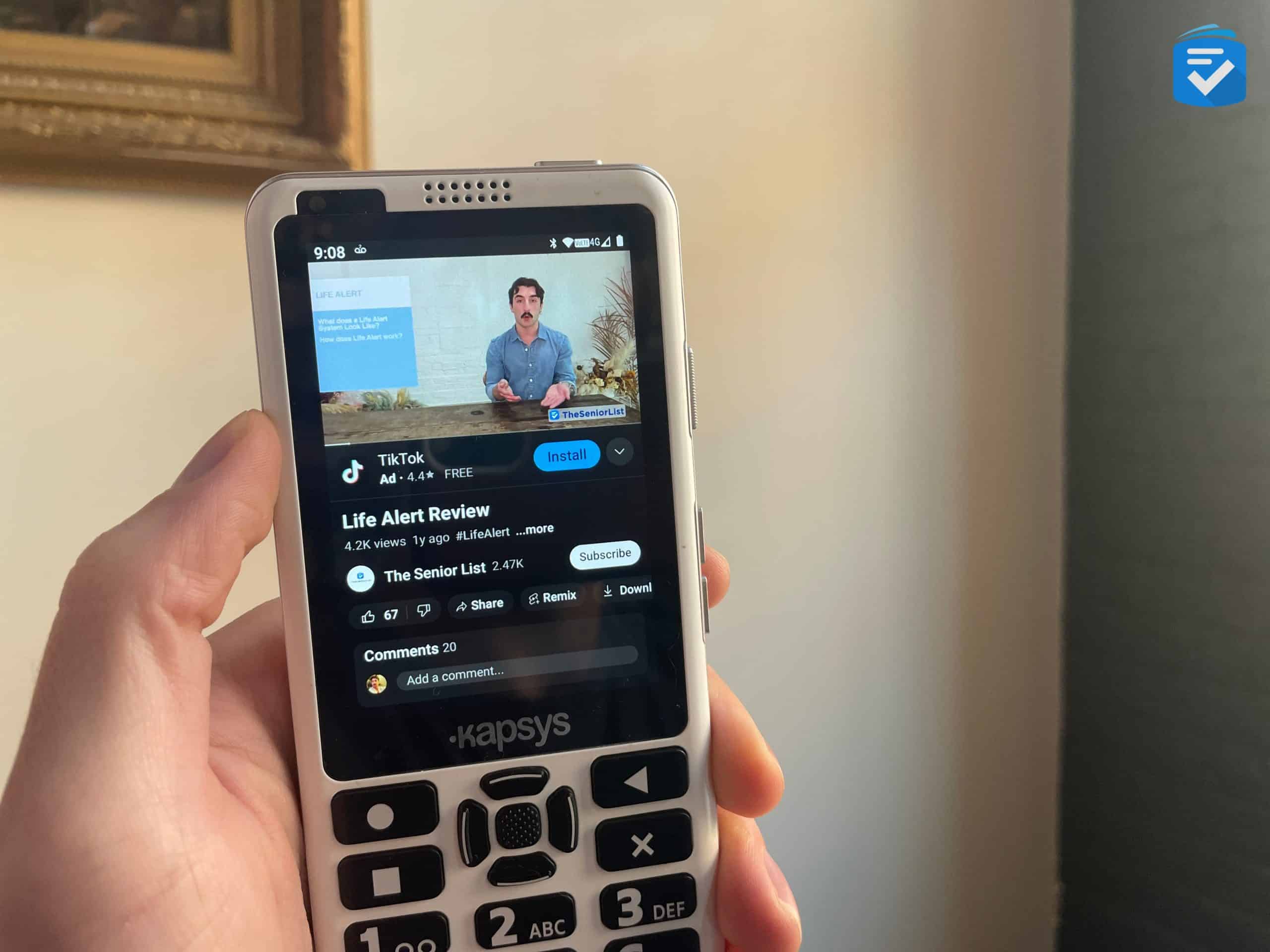
While designed for users with visual impairment, the SmartVision 3 is a fully functional Android phone. As such, it can use a plethora of apps like Google Maps, Facebook, Google Podcasts, Audible, Google Chrome, and any number of email clients. These apps function as you’d expect.
The SmartVision 3 also comes with several accessibility apps like a banknote reader, a screen reader, a navigation app, light detector, and magnifier; however, since all of these functions are available for free through the Google Play Store (and usable on any Android phone), they are not indicative of the SmartVision 3’s value.
For the purposes of this review, I’ll focus primarily on the accessibility features that make this phone unique. But first, let’s go over some of this phone’s specs.
SmartVision 3 Specs
| Dimensions | 6.26 x 2.68 x 0.41 inches |
|---|---|
| Weight | 0.35 pounds |
| Internal memory | 64 GB |
| External memory | SD card, up to 128 GB |
| Battery life | 12 hours of talk time, 6 days standby |
| Wireless connectivity | Wi-Fi 802.11 (2.4 GHz b/g/n) and Bluetooth 4.2 |
| Front camera | 5MP |
| Rear cameras | 16MP, 2MP |
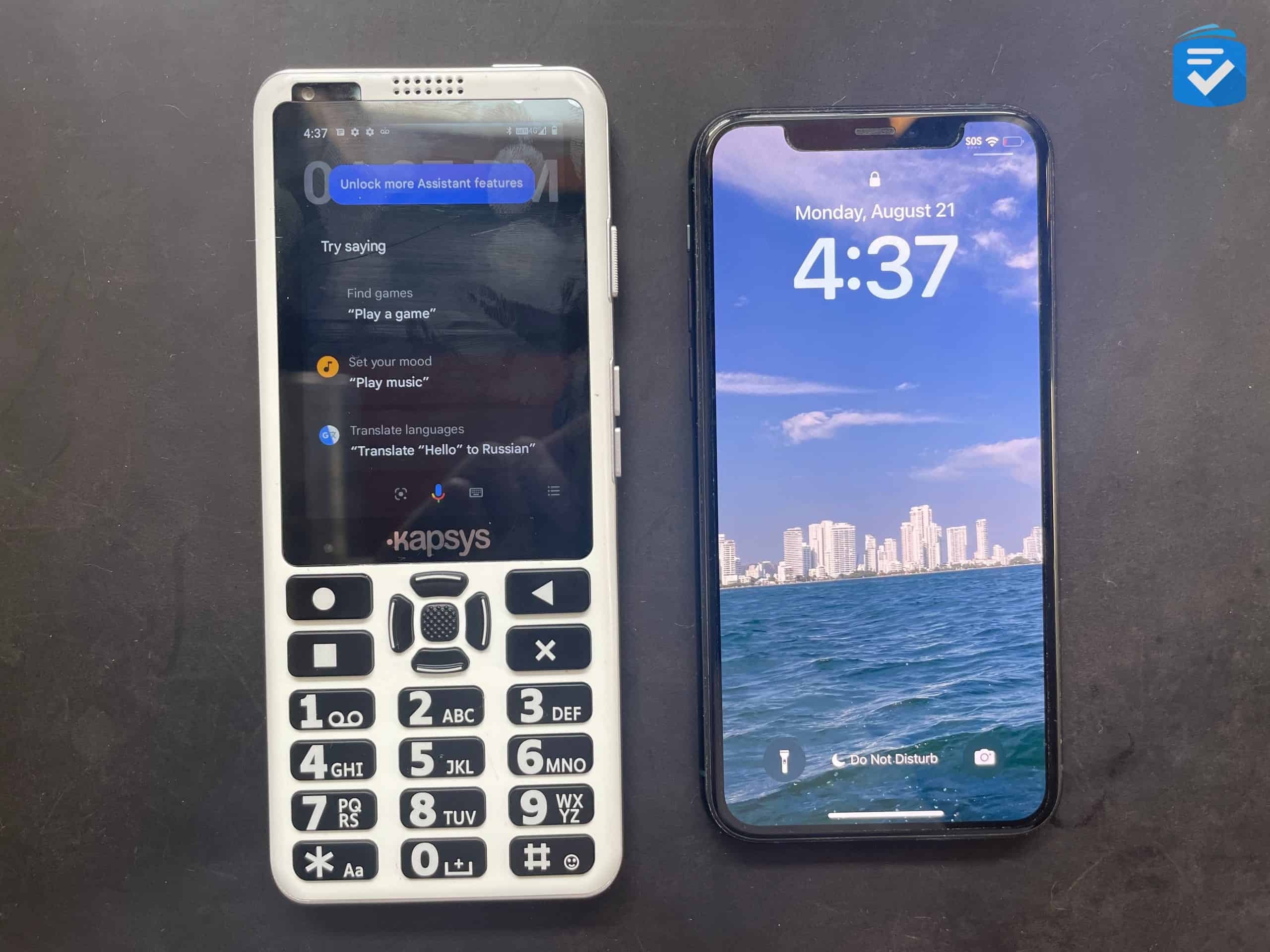
SmartVision 3 Controls
After using my SmartVision 3 for over a week, I have to say that I’m impressed with its accessibility features. Although I do not have impaired vision, I think that its multipronged approach to using the device would make it easy for anyone to successfully manipulate.
Adding to the accessibility is the phone’s TalkBack feature. While TalkBack is a standard option on most Android devices, its inclusion here allows a person to know which touchscreen button they are pressing before activating the feature.
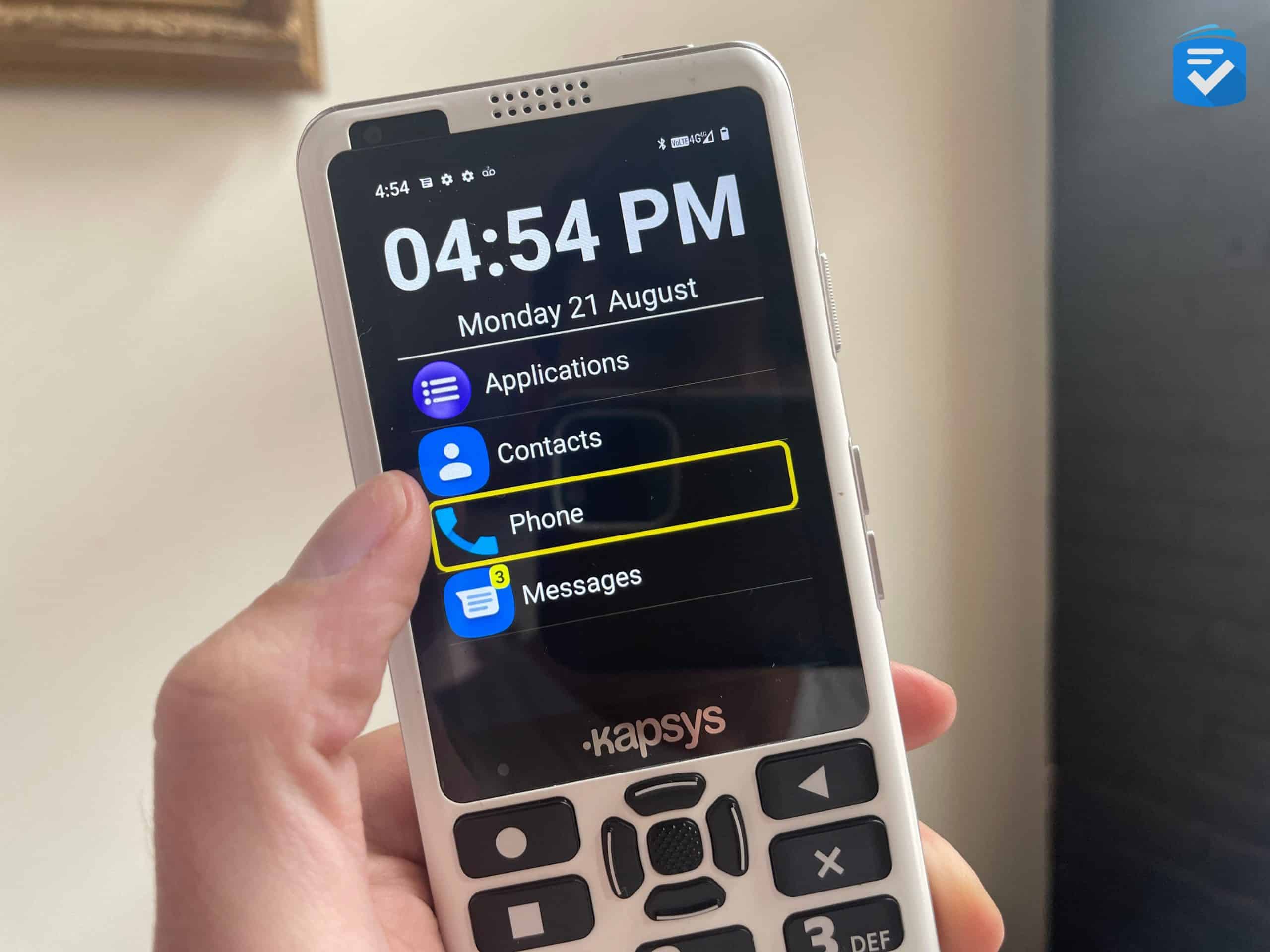
For example, on the SmartVision’s home screen, I could press the “Phone” menu button. Rather than opening the Phone feature, TalkBack will highlight the Phone button and then say, “Phone.” To open the Phone feature, I have to double-click on the button. While TalkBack mode is turned on, this is how every button functions: A single tap announces which button is selected, and a double-tap opens/activates it.
Google Assistant
As with many Android phones, the SmartVision 3 has a dedicated button for Google Assistant. By pressing the button, you can accomplish a number of functions simply by using your voice. Google Assistant can also be activated by saying, “Hey Google.”

With Google Assistant, you can open various apps and use various functions of your phone. Just about any function of the SmartVision 3 can be accomplished with voice commands. Some noteworthy ones include:
- Making phone calls
- Accomplished by saying, “Make a phone call” or “Call [contact name]”
- Send a text message
- Accomplished by saying, “Send a message”
- Opening apps
- Accomplished by saying, “Open [app name]”
- Asking Google questions
- Ex: “How many tablespoons are in a cup?”
Another useful feature of Google Assistant is its dictation. Any time you’re using an app that involves typing text (ex: sending text messages or searching YouTube), you can highlight the text box, press the Google Assistant button, and dictate your words.
Tactile Keypad
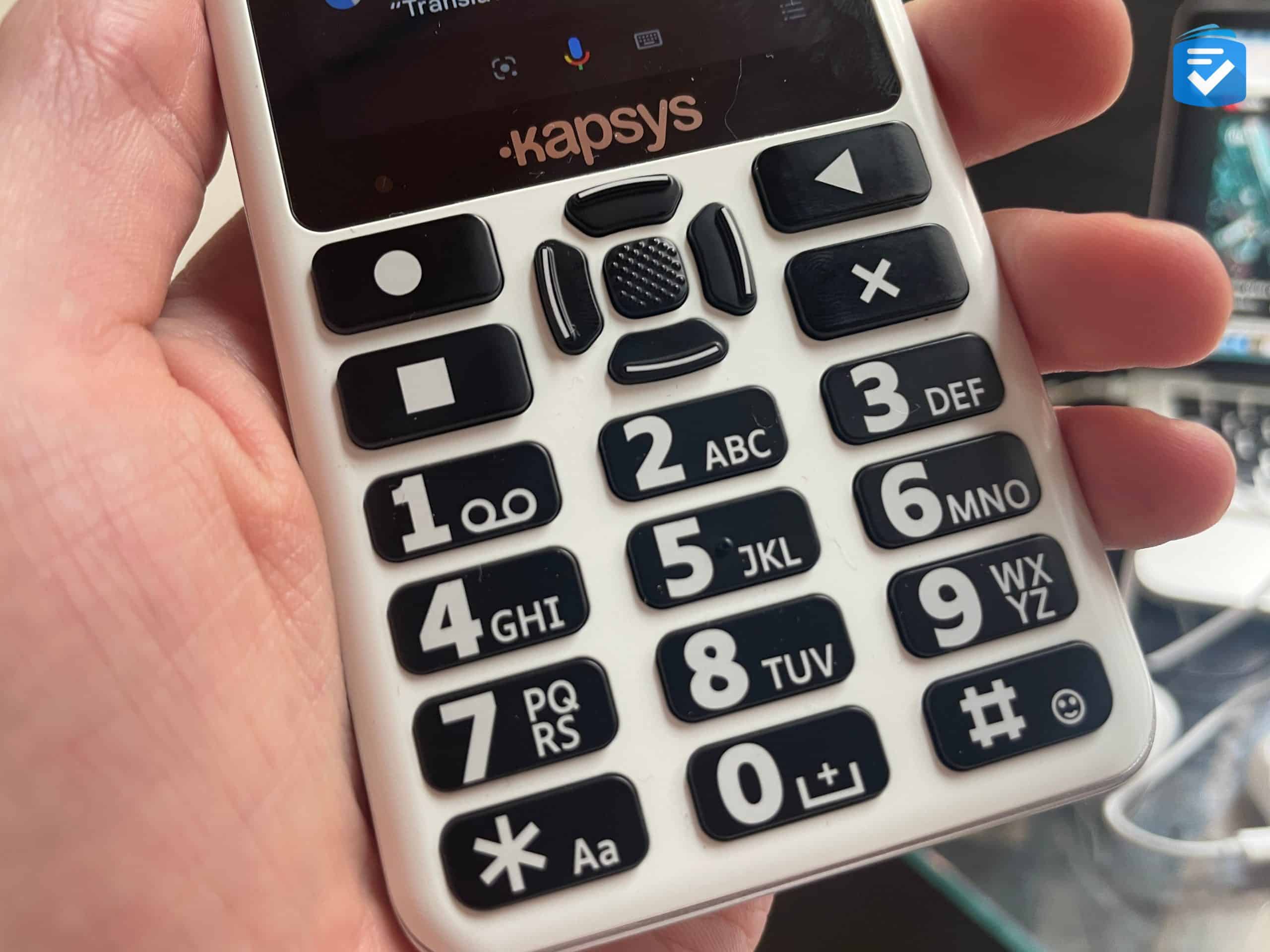
Since just about every Android phone has TalkBack and Google Assistant functionality, the primary draw of this device will be its inclusion of the alphanumeric keypad, control keys, and navigation pad. For users with visual impairment, I think the control keys and navigation pad will be particularly useful.
Since most smartphones have minimal tactile buttons, it can be easy to get lost in an abstract sea of virtual buttons. The SmartVision 3, however, has a dedicated OK button as well as navigational buttons for up, down, left, and right. There are also dedicated buttons to return to the home screen, open the menu, return to the prior screen, and delete the user input.
While I appreciated the addition of these navigational buttons, I found myself a bit underwhelmed by the numerical keypad. Of course, the buttons were large, and they had a satisfying click to them; however, typing out messages by hand was a painfully slow process.
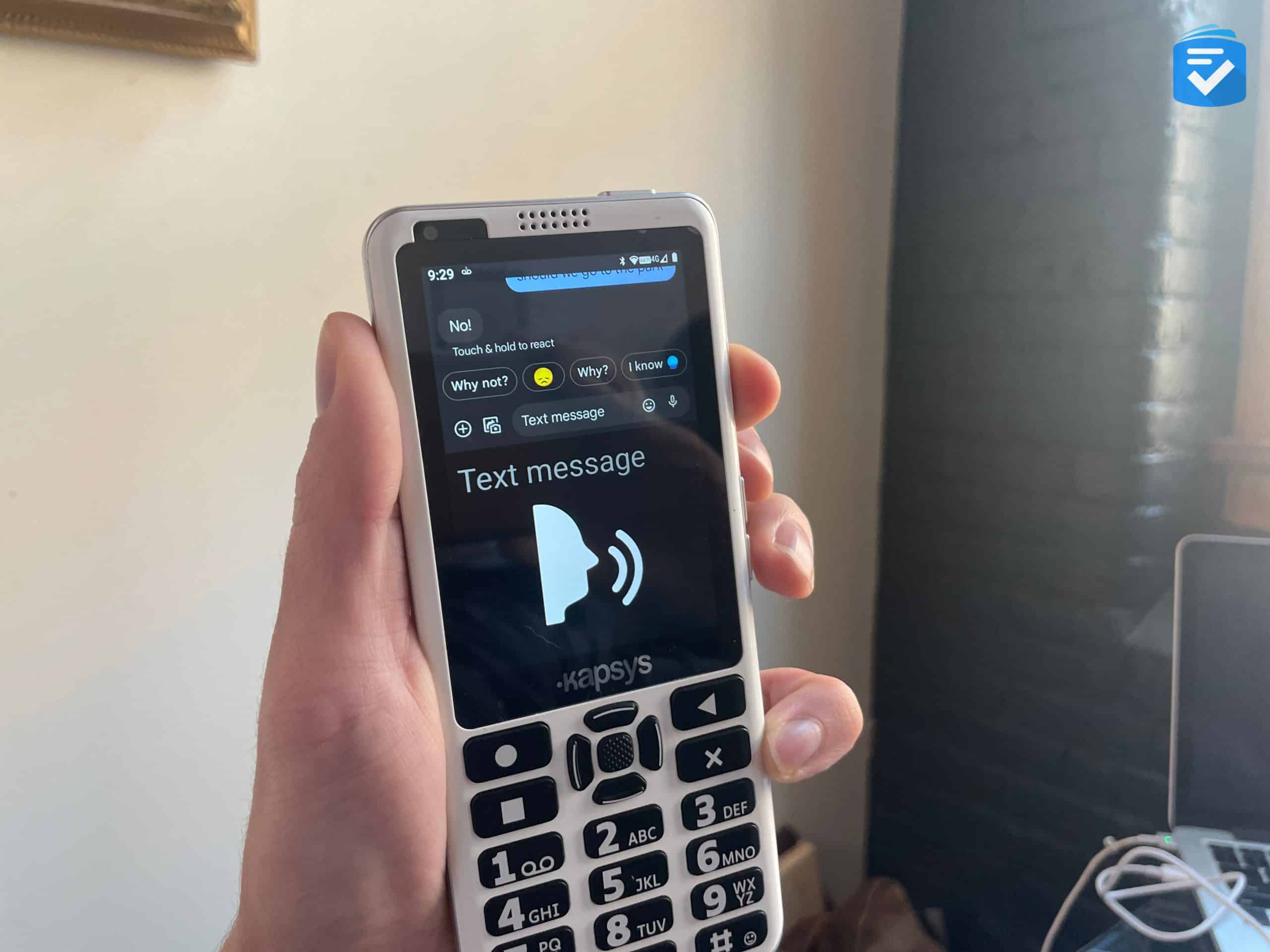
If you’ve ever had to type messages with a nine-digit keypad, then you’ll be familiar with the clunky texting experience on the SmartVision 3 (ex: Pressing the 2 key three times to generate the letter C). There’s not even an option to utilize T9 predictive text. I would argue that, for a user with visual impairment, it might actually be easier to draft messages on a standard Android touch screen paired with TalkBack.
On the plus side, you can always dictate text with Google Assistant, which I found to be the most effective way to type on the phone.
SmartVision 3 Cameras
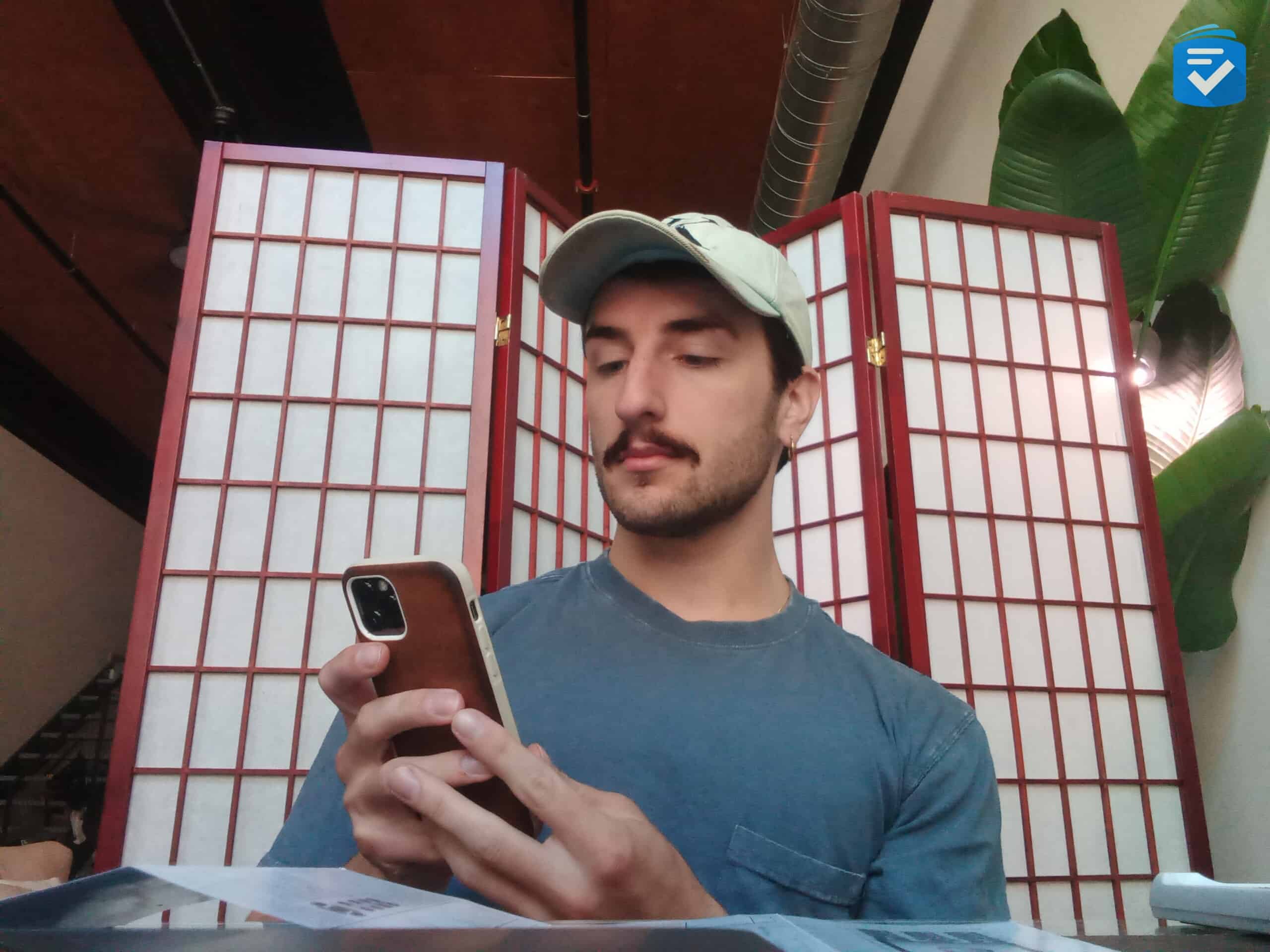
The SmartVision 3 has three cameras: two rear-facing cameras for traditional photos and one 5MP front-facing camera for selfies and video calls.
Overall, I was pleased with the quality of both cameras, which consistently rendered accurate colors and adjusted to fluctuating lighting.

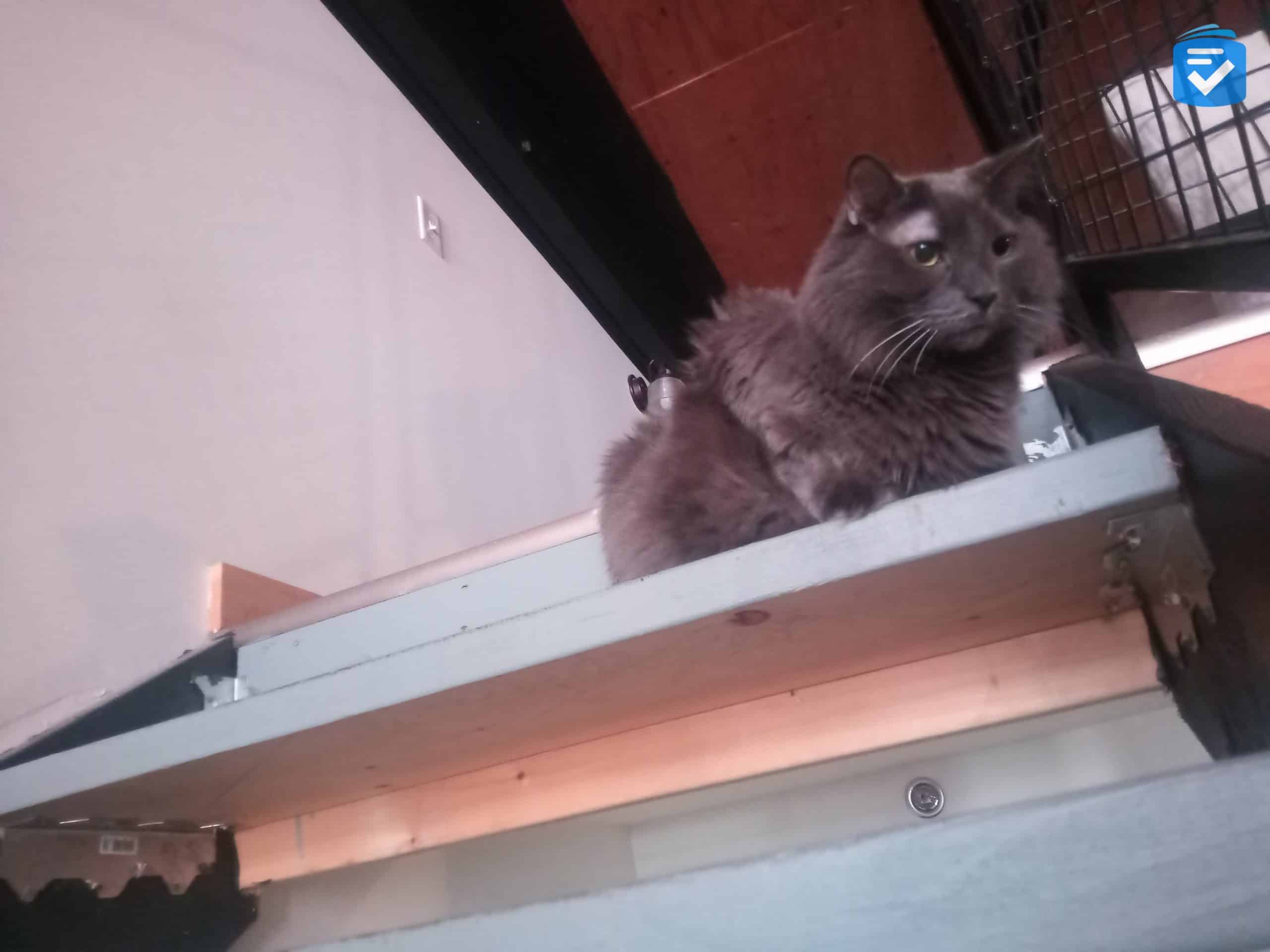
SmartVision 3 Returns and Warranty
The SmartVision 3, as with other RAZ Mobility devices, can be returned within 20 days of purchase for a full refund, minus a $75 restocking fee. The user will also be responsible for the return shipping costs.
The SmartVision 3 also comes with a one-year warranty that covers defects in materials or workmanship but not accidental damage.
SmartVision 3 vs. Traditional Android Phones
As I’ve noted throughout this review, a plurality of the SmartVision 3’s accessibility features are standard options of Android phones. TalkBack and Google Assistant voice commands are standard components of the Android operating system, and features like the Smart Vision’s tools – while not native to the Android OS – can be downloaded for free through the app store.
This raises the question: What exactly separates the SmartVision 3 from a traditional Android phone (or even an iPhone), particularly when many Android phones cost less than $500*?
*As of November 2025
The only answer to this question, I’d argue, is the phone’s physical keypad. While most Android phones are nearly entirely controlled by touch screens, the SmartVision 3 can be completely controlled with the directional buttons and alphanumeric keypad, both of which make the phone easy to navigate, even if they’re not the easiest to type out messages with.
That said, for a person with visual impairment, I think the efficacy of a physical keyboard comes down to personal preference. While some people will certainly be able to navigate a traditional smartphone, others may find the keyboard drastically simplifies the experience of using the phone.
Conclusion
Gripes with the alphanumeric keypad aside, I do think the SmartVision 3 is a great choice for those with visual impairment. The fact that I was able to bypass this phone’s keyboard altogether is a testament to its multifaceted accessibility features. These, coupled with the ample features of the Android operating system, make it a great choice overall.
To learn more about our favorite phones for seniors, read our helpful guides: